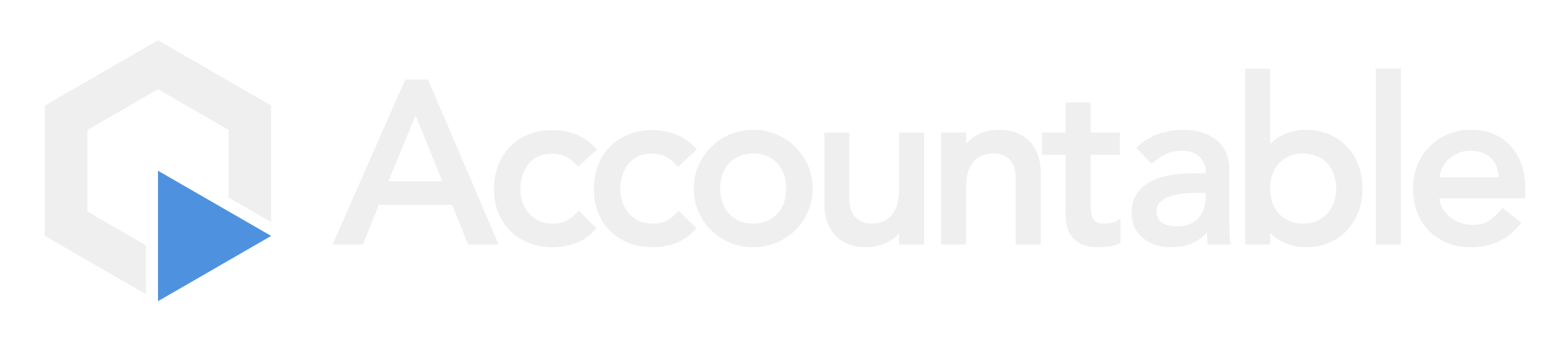How to Add a BA
Review What is a BA? to learn more about what should be added in this step.
Steps
1. Add a BA
From the Dashboard, hover over the Third Parties tab > Select Manage All
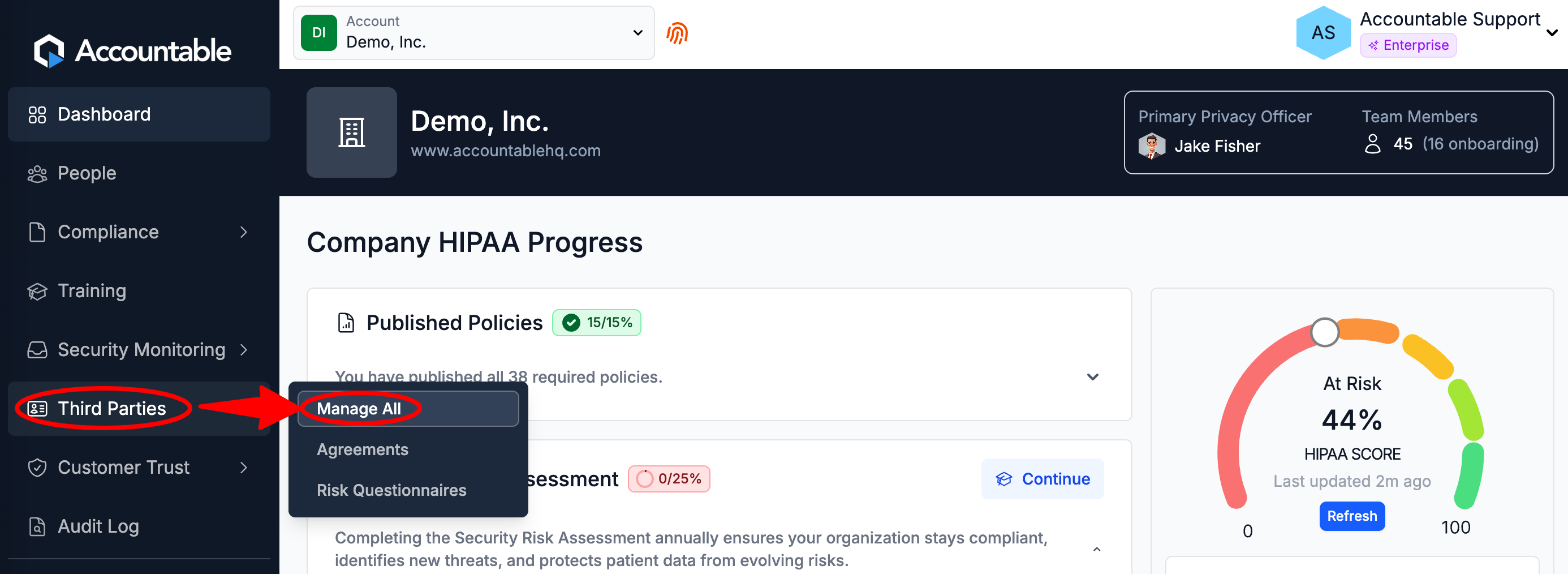
Select Add Third Party Profile
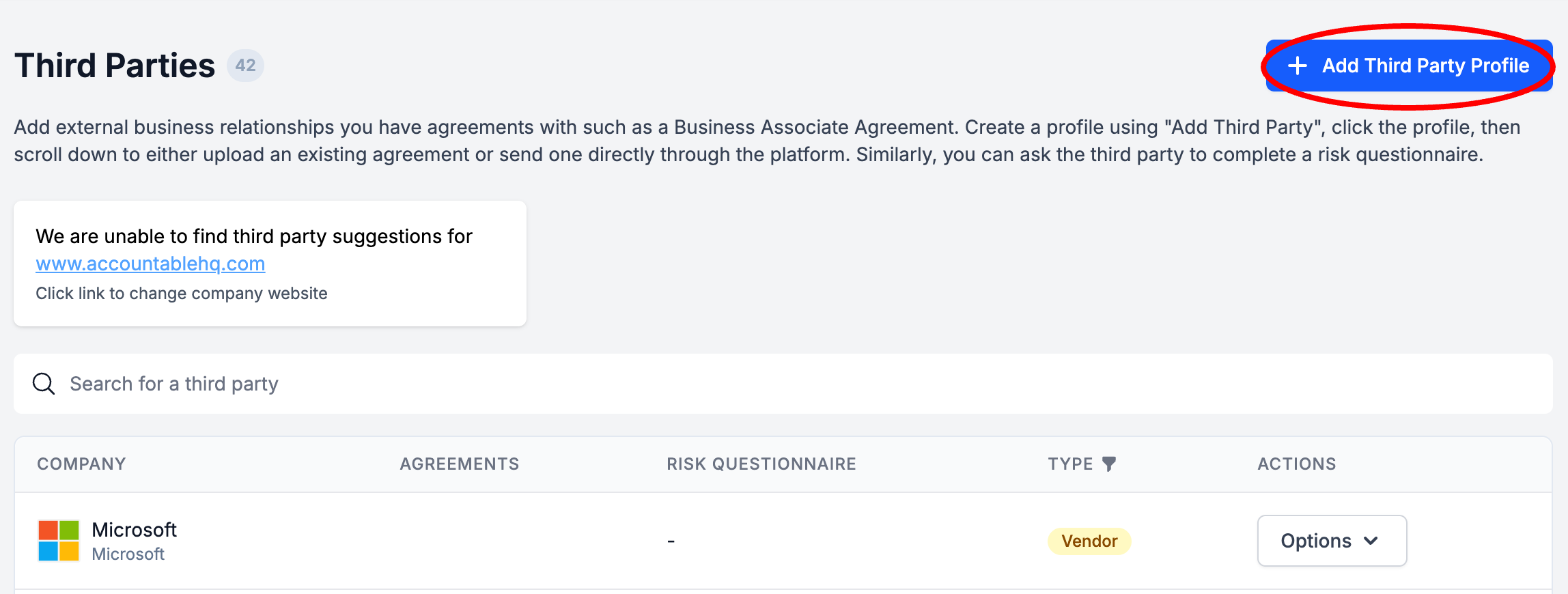
Enter BA Info (see breakdown below) > Select Create Third Party Profile
The purpose of documenting information about your BAs is to document what parties you work with, and what information they have access to. In the event of a data breach, this will help you quickly and specifically identify the depth and breadth of the issue to ensure that you respond appropriately.
- Enter the Company Name of the BA
- Optionally, enter their website
- Select their Third Party Type: Vendor, Partner, or Client
- Enter a brief description of the Service Provided
- Vendor: Services provided to you by them
- Partner: Services provided to each other
- Client: Services provided by you to them
- Enter the Data Stored (example: names, addresses, dates of birth, Social Security numbers, telephone numbers, email addresses, fingerprints, facial images, medical records, diagnoses, lab reports,Billing records, insurance claims, enrollment details, treatment plans, etc.)
- List out the specific PHI that this inventory has access to
- Select the Risk Level: High, Medium, or Low
- Enter the Contact Information for the person who will sign future BAAs for this organization. Enter their...
- First Name
- Last Name
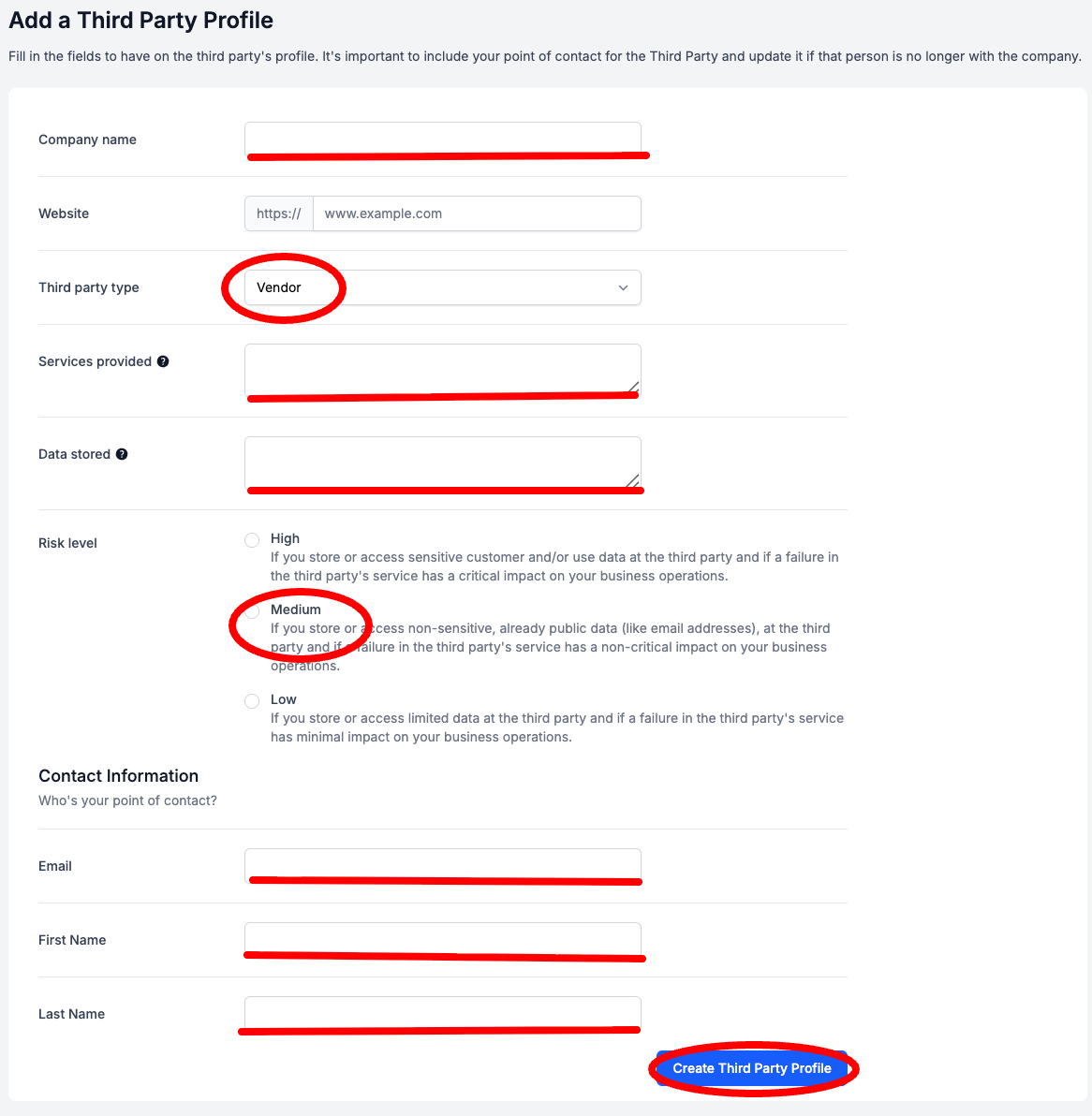
Congratulations! You are one step closer to being HIPAA compliant. In your dashboard, your HIPAA score should have moved a little bit closer to 100%.
Next Steps
Updated about 1 month ago