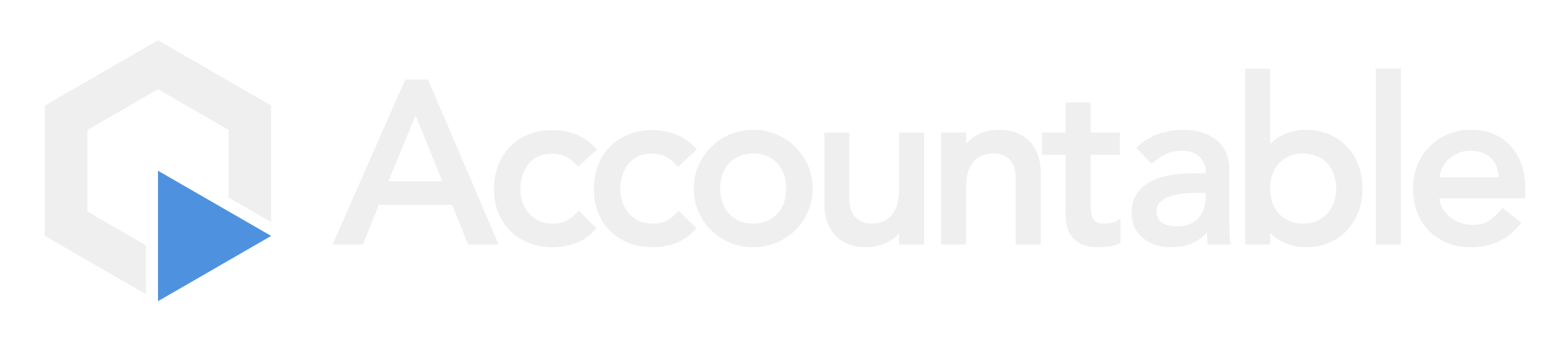How to Setup your BAA Template
If you do not have your own BAA template, we have one in our platform for you!
Note: Please review with your legal counsel.
Steps
How to Setup Accountable's BAA Template
1. Setup your Company Signatory
Setting up your Company Signatory must be completed before setting up your BAA Template.
Please follow the steps in How to Setup your Company Signatory, and then return to 2. Review Template
2. Review Template
From the Dashboard, Hover over the Third Parties Section > Select Agreements
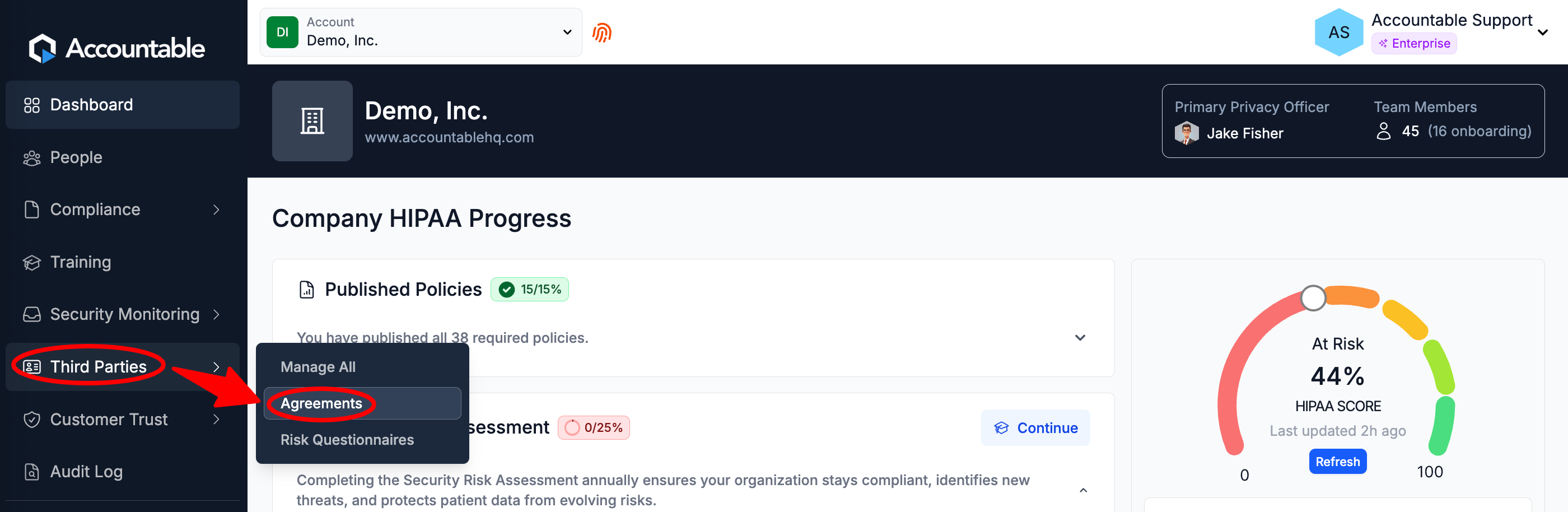
In the top banner, Select View Templates
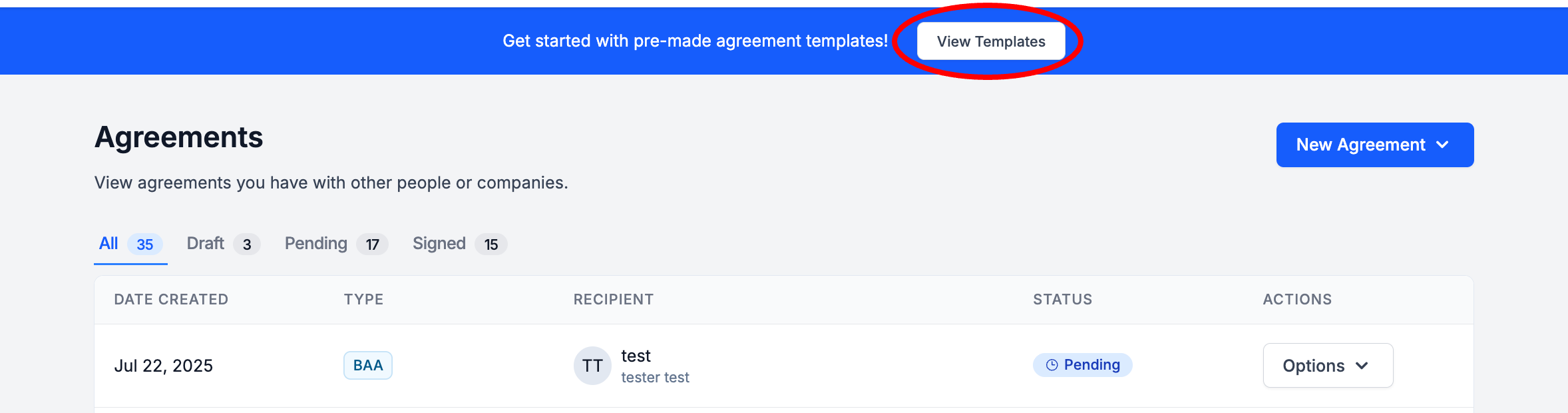
In the Accountable's Templates section, Select the BAA Template

Review the Template
Always review our Templates with your Legal Counsel. We work with a legal team to provide Templates for you, however updates may be needed to make these templates meet your unique organizational needs.
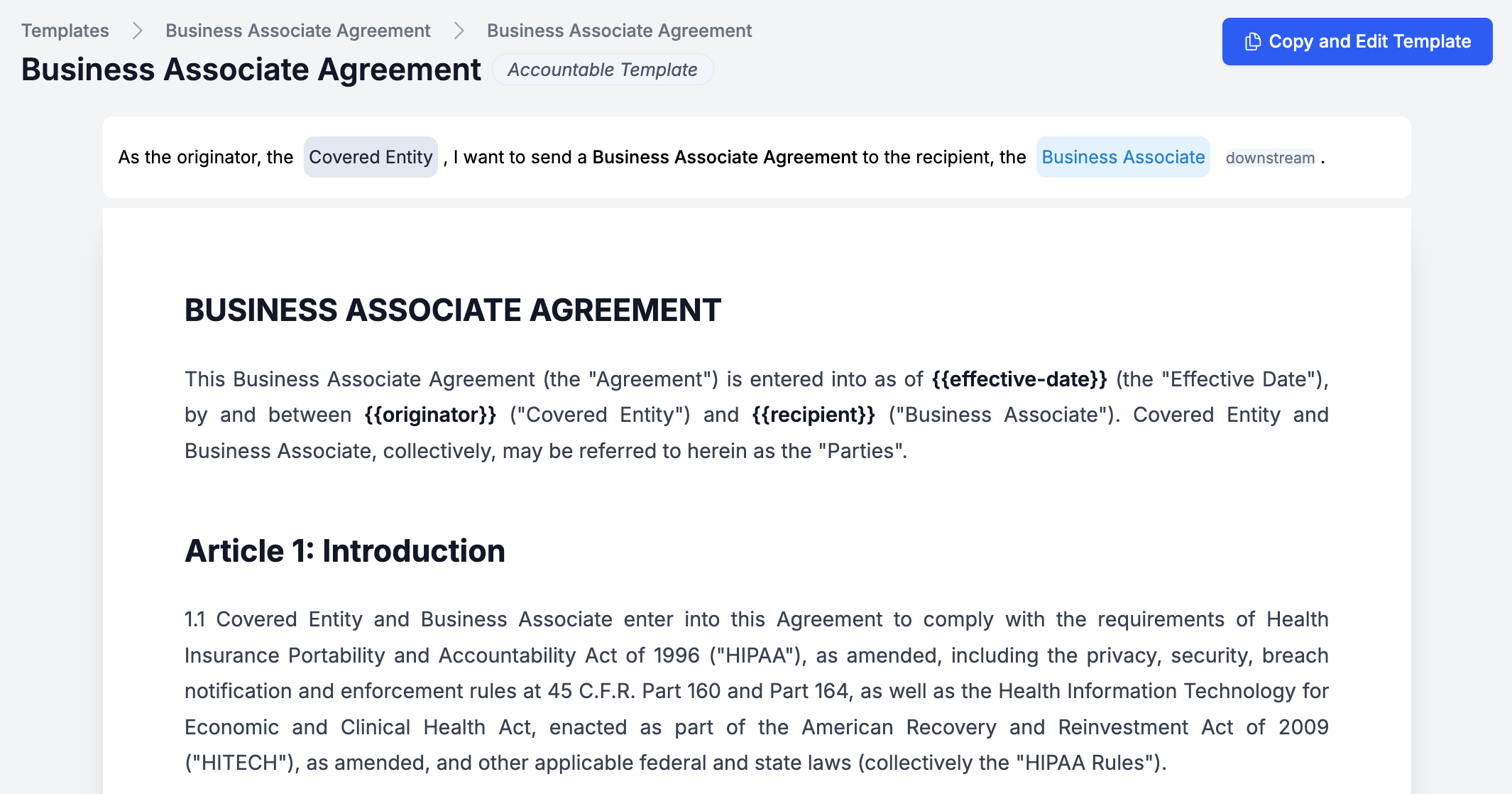
3. Optional: Edit Template
If you'd like to make edits to the Template, Select Copy and Edit Template
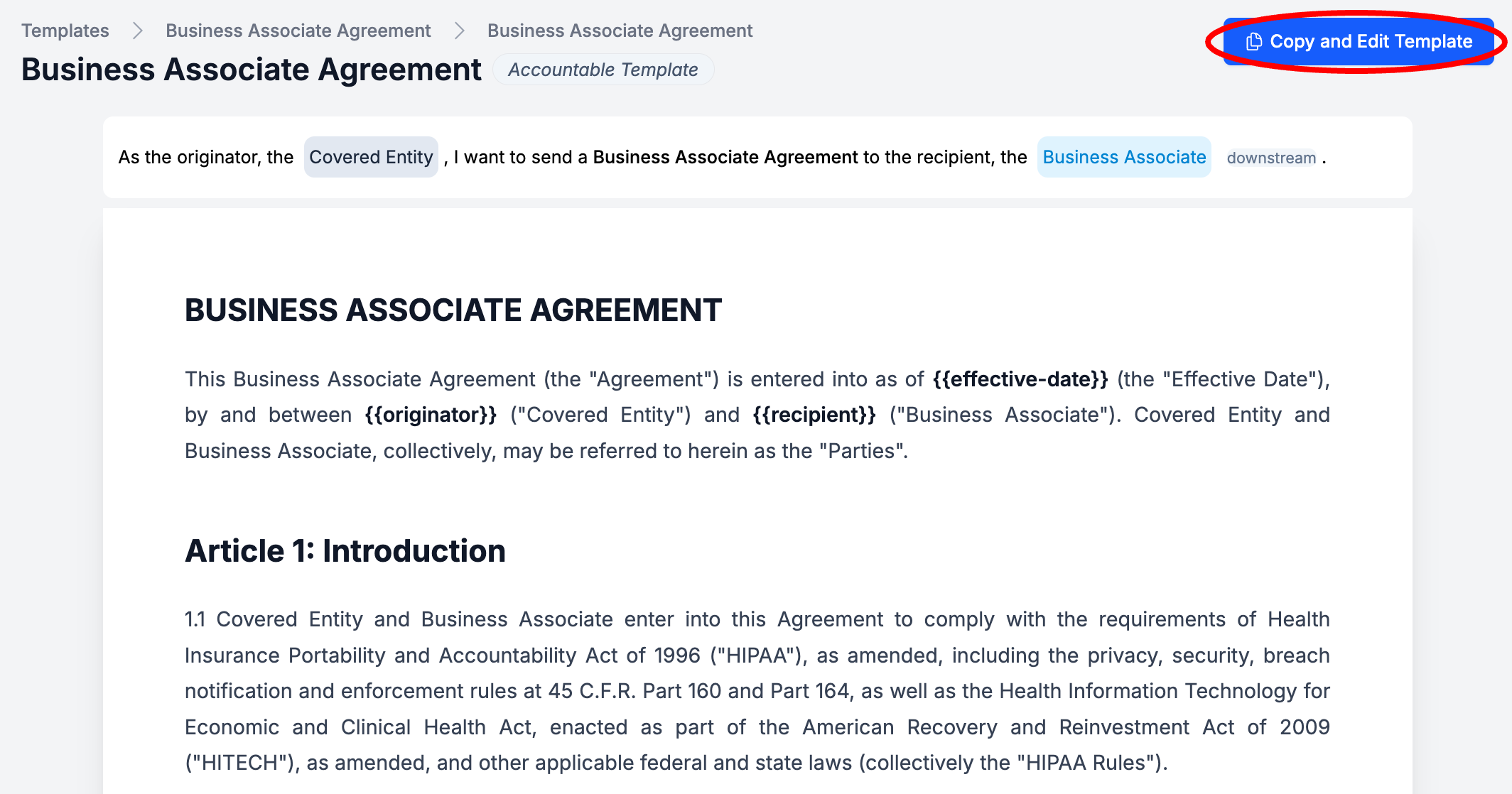
4. Save the Template
If you'd like to Save the Template, Select Copy and Edit Template
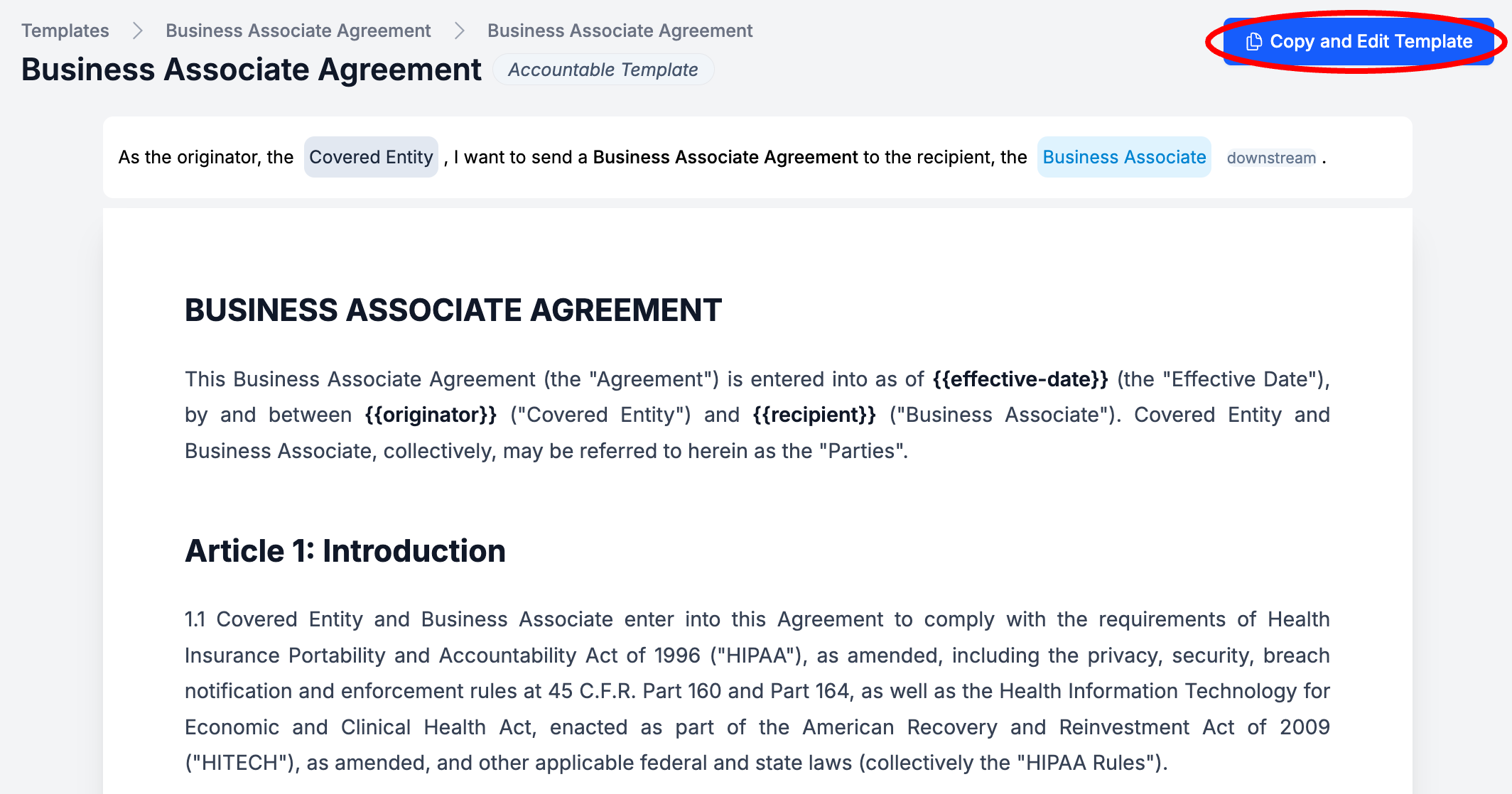
Without making edits to the Template, Select Save Changes
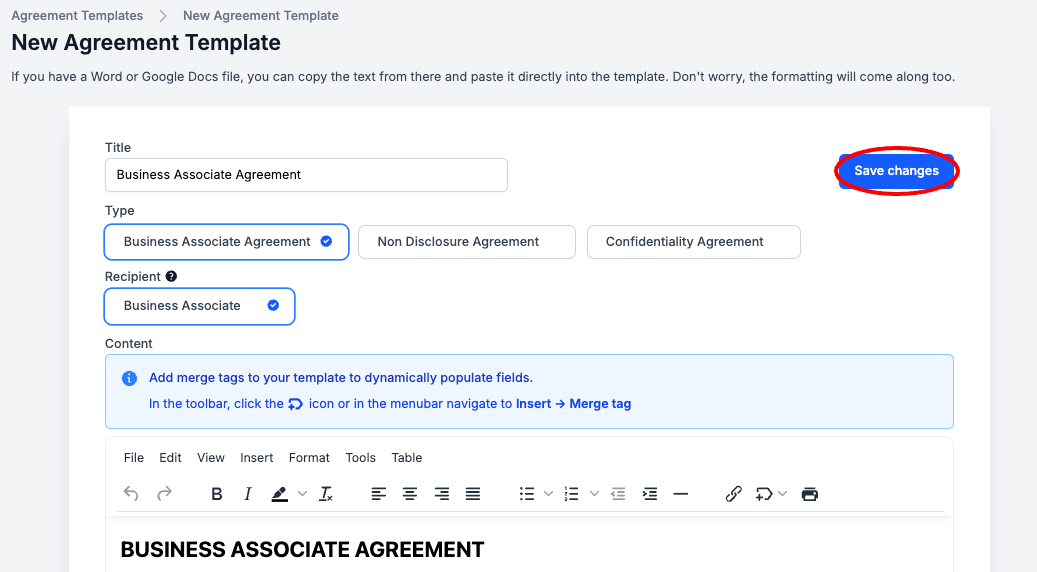
Congratulations! You can now Send BAAs through Accountable.
How to Setup your own BAA Template
1. Setup your Company Signatory
Setting up your Company Signatory must be completed before setting up your BAA Template.
Please follow the steps in How to Setup your Company Signatory, and then return to 2. Add New Template
2. Add New Template
From the Dashboard, Hover over the Third Parties Section > Select Agreements
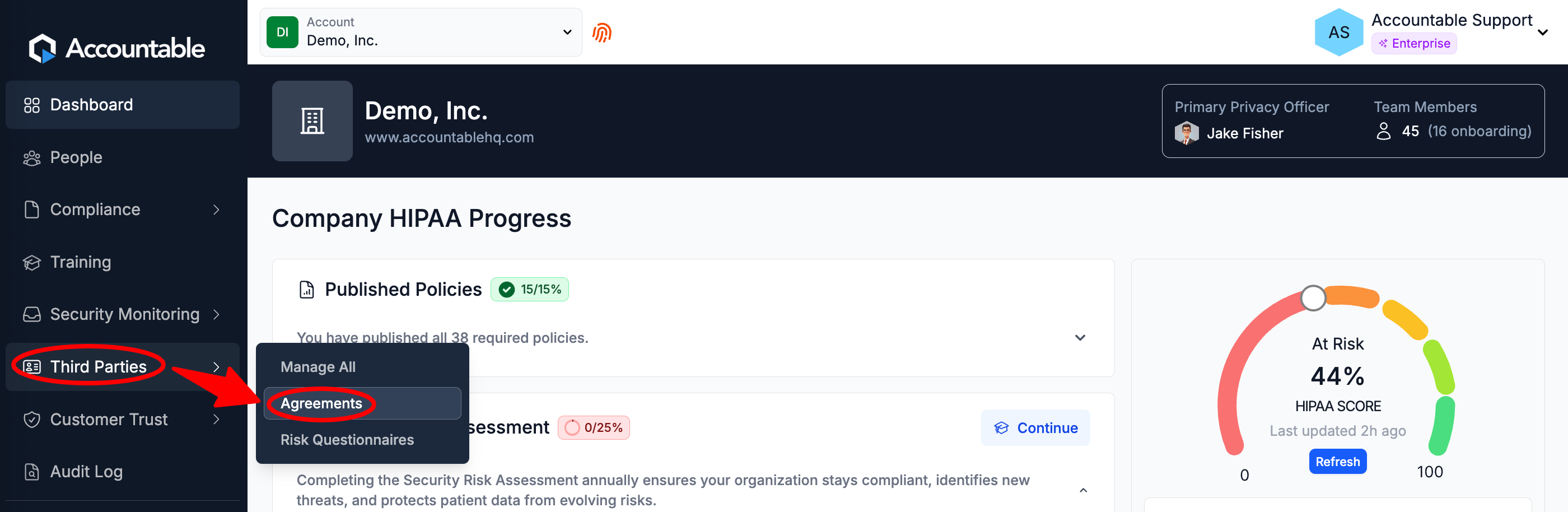
In the top banner, Select View Templates
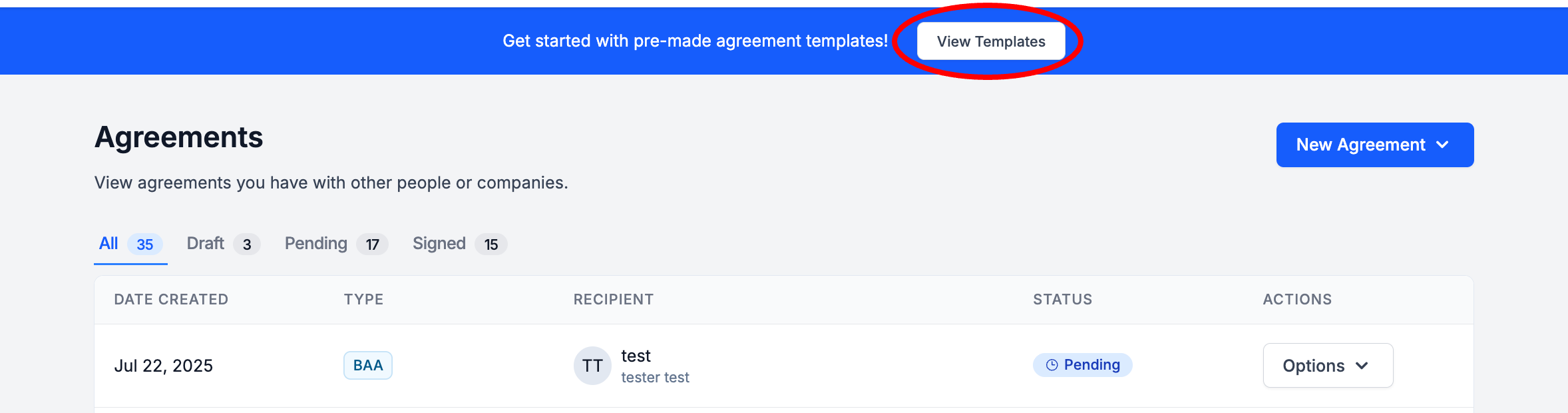
Select New Template
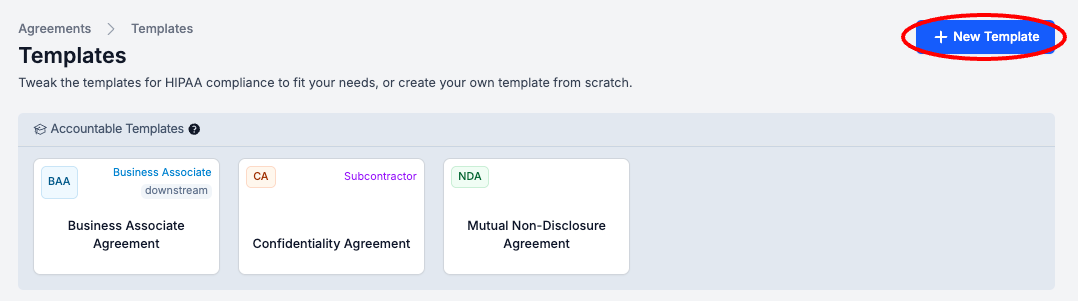
Enter Template Info (see below for breakdown) > Select Save Changes
- Enter a Title
- Select Business Associate Agreement as the Type
- Enter the text of the Template
- Use the Insert Merge Tag Button to Insert Merge Tags for Effective Date, Originator, and Recipient into your Template
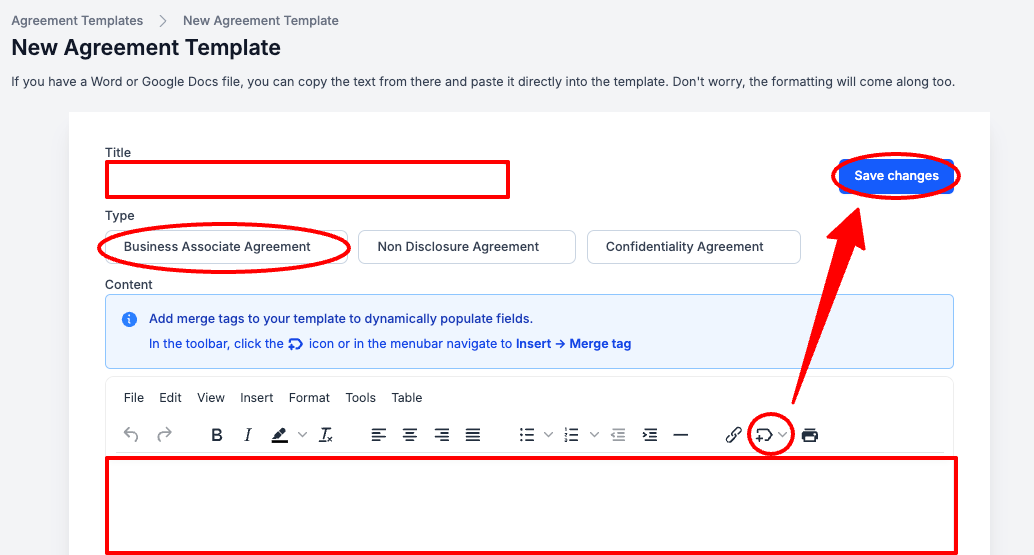
Congratulations! You can now Send BAAs through Accountable.
Next Steps
Updated about 1 month ago