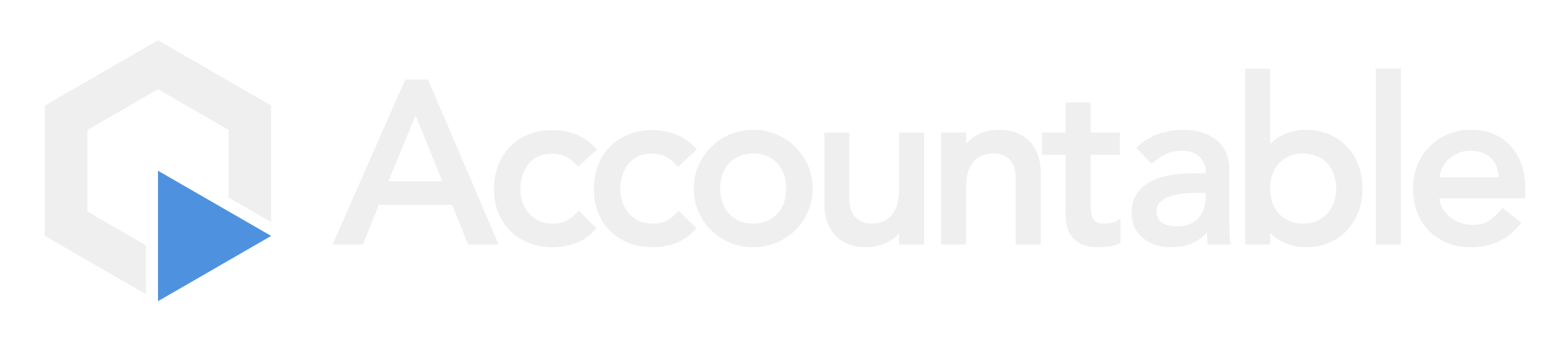How to Setup your Company Signatory
Your Company Signatory is the person assigned to sign all Agreements sent from the Accountable Platform.
Steps
- Invite them to the Accountable Platform
- Grant the Privacy Officer Role
- Set your Company Signatory
- Company Signatory: Setup your e-Signature
1. Invite them to the Accountable Platform
In order to be assigned as a Company Signatory, the user must first exist in the Accountable Platform.
SKIP this step if... the user that you'd like to set as your organization's Company Signatory already has an account in Accountable.
For more in depth instructions on how to add users, please review How to Invite your Team
From your Dashboard, navigate to the People tab in your left sidebar
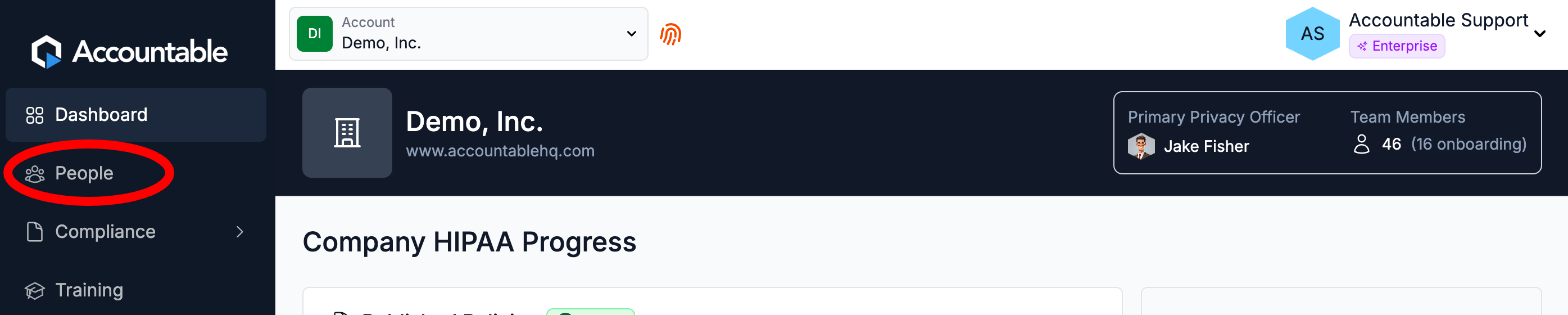
Select Invite Team Member
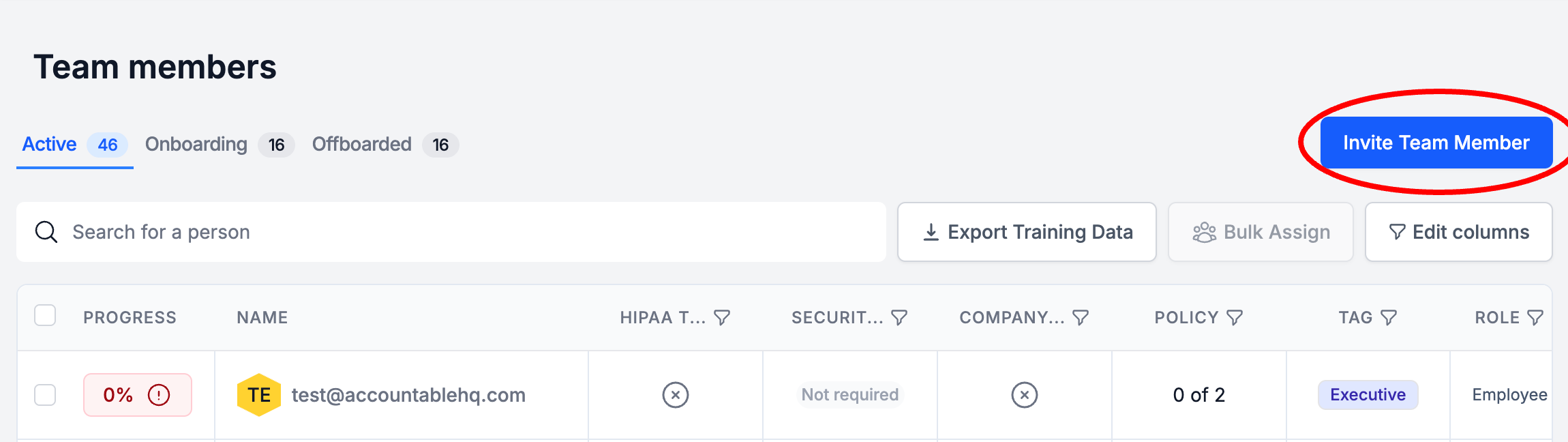
Enter the Email Address of the team member > Select Invite 1 person
You can assign them a tag and/or set their individual requirements now or later.
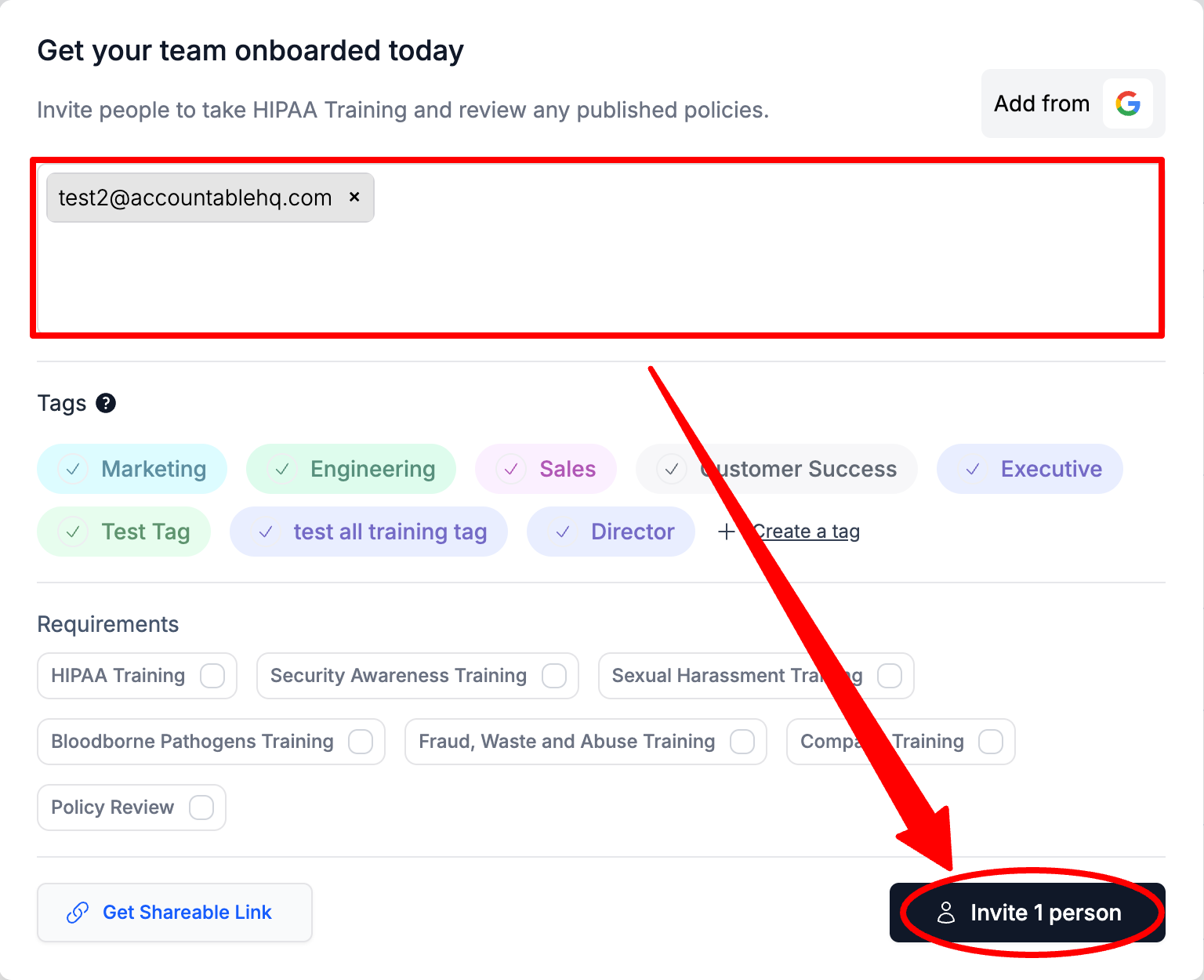
2. Grant the Privacy Officer Role
SKIP this step if... the user that you'd like to set as your organization's Company Signatory already has a Privacy Officer Account in Accountable.
Back in the People tab, find the user you just added in the Team members table > in the left of the table, **Select the three dots **in the Action column > Select Edit
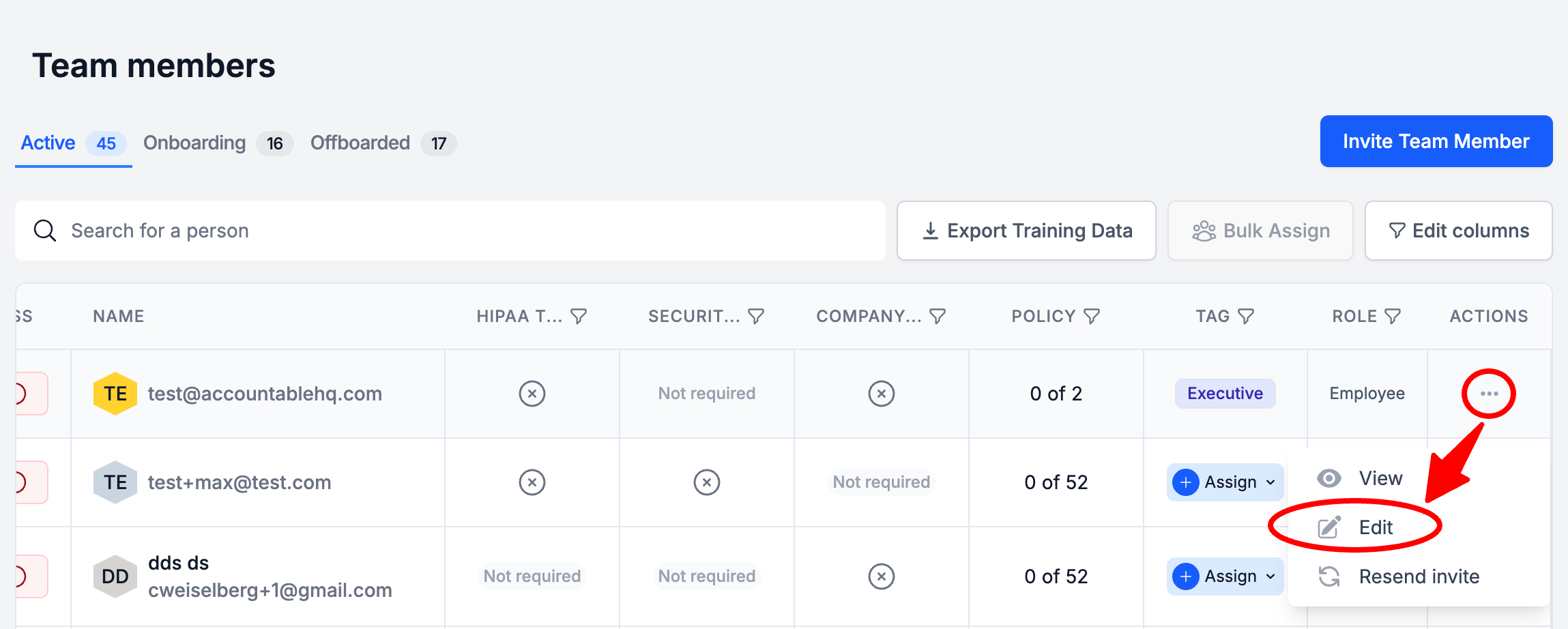
In the Role section, Select Privacy Officer > Select Update team member
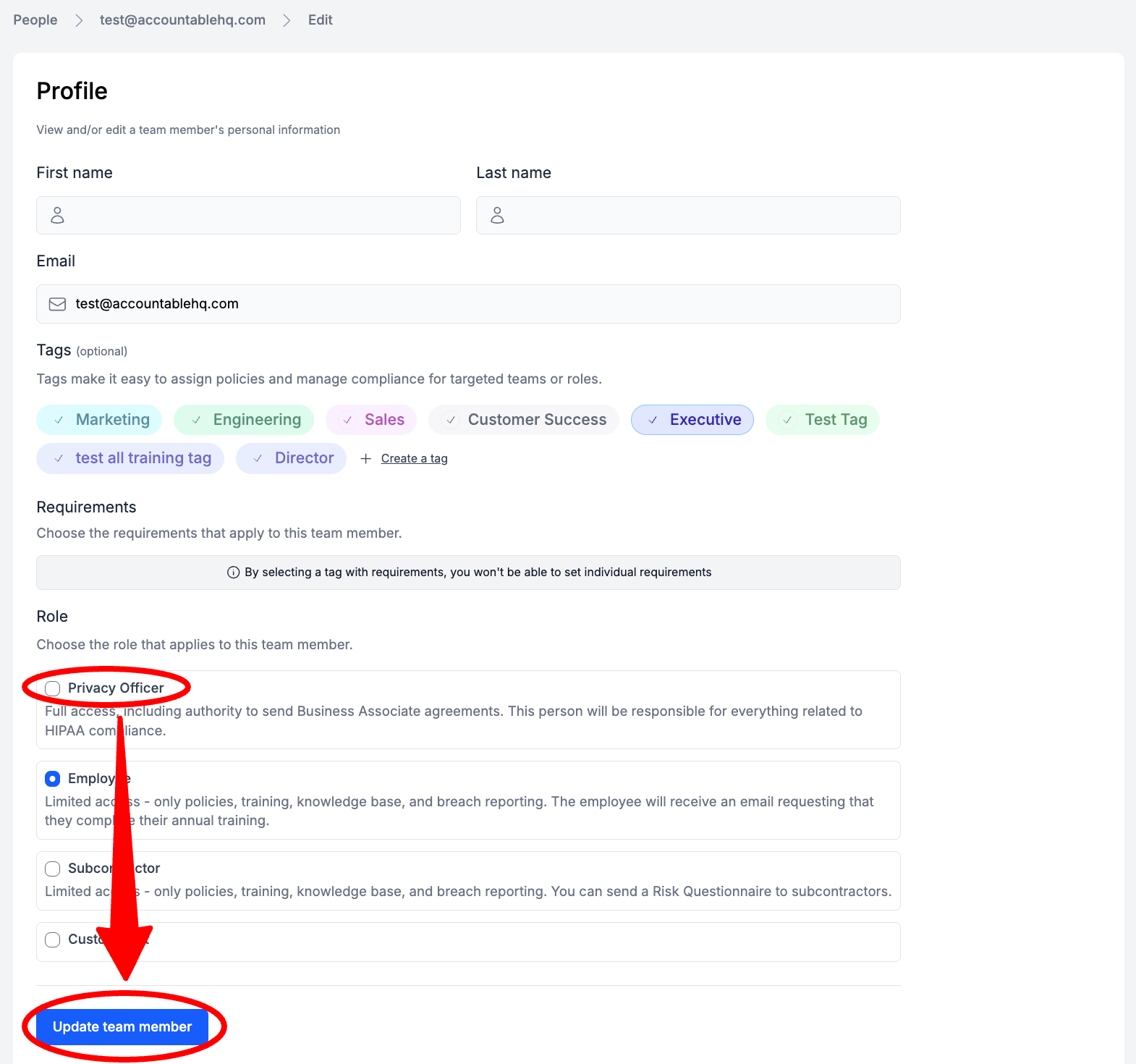
3. Set your Company Signatory
Via the Settings Page
Select your name in the top right corner > Select Settings
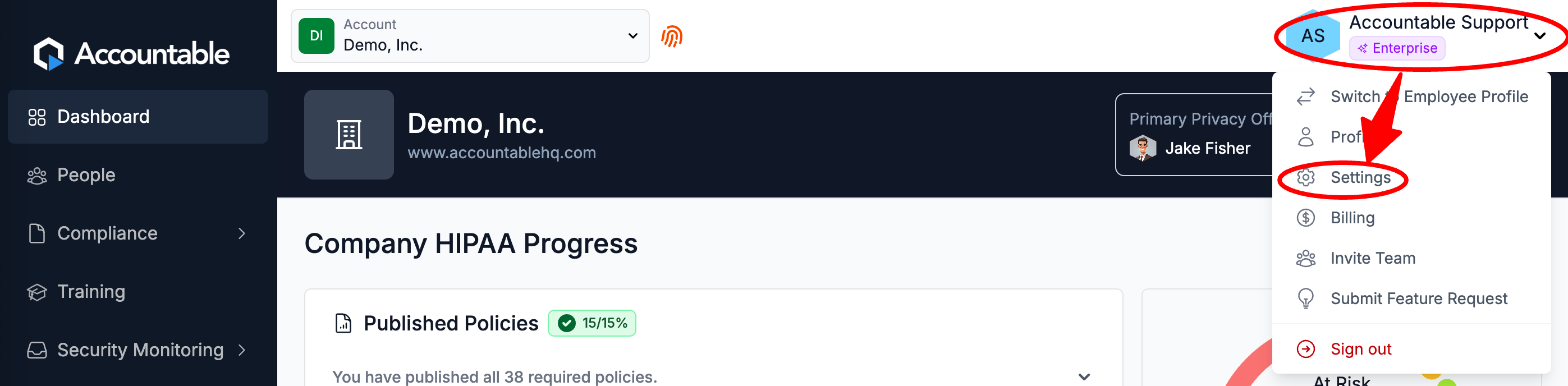
In the Company Signatory section, Select your Company Signatory > Select Save Changes
Only users assigned the Privacy Officer Role will be selectable in the Company Signatory drop down.
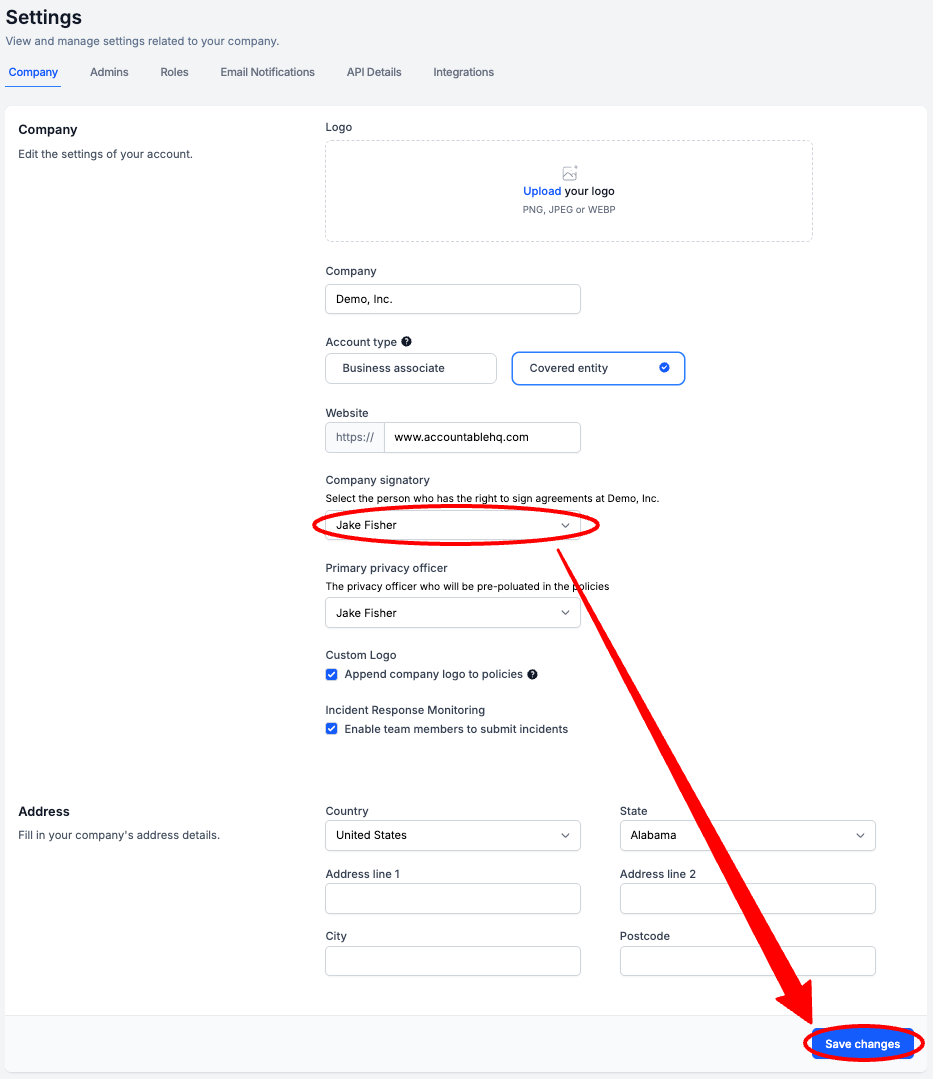
4. Company Signatory: Setup your e-Signature
This step is for the user set as the Company Signatory.
From your Dashboard, Select your name in the top right corner > Select Profile

Select Add your signature
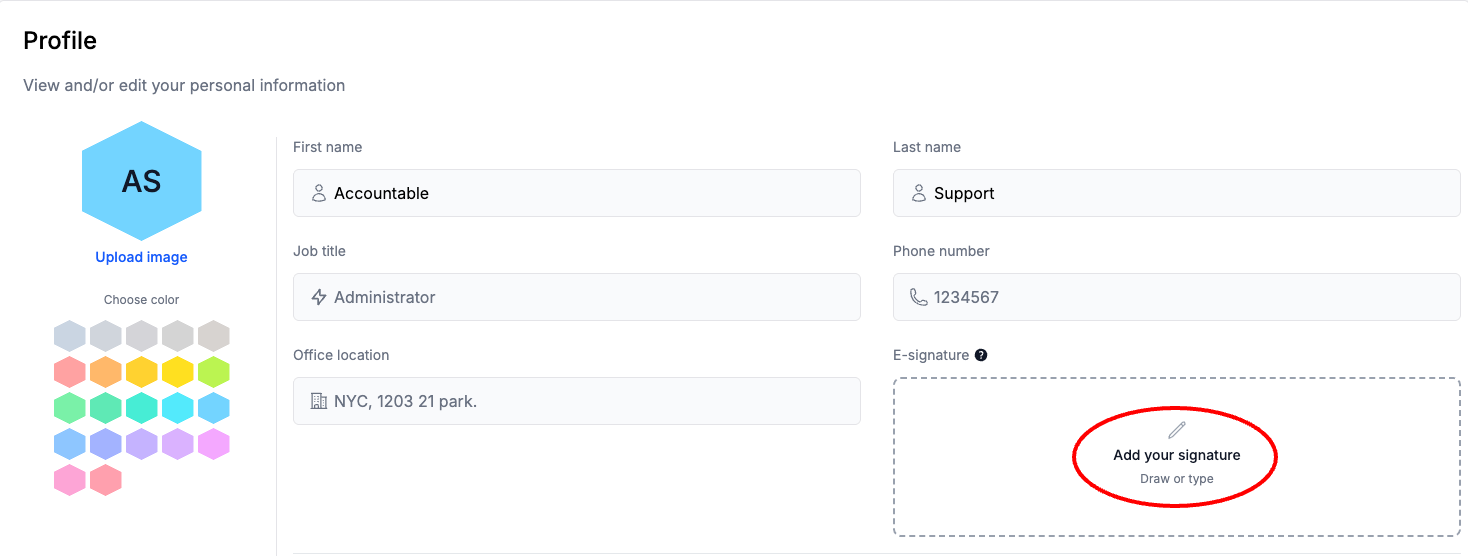
- To Draw your signature, Select Draw >draw in the main block > Select Save
- You can clear the main block by selecting the recycle button on the right side of the main block
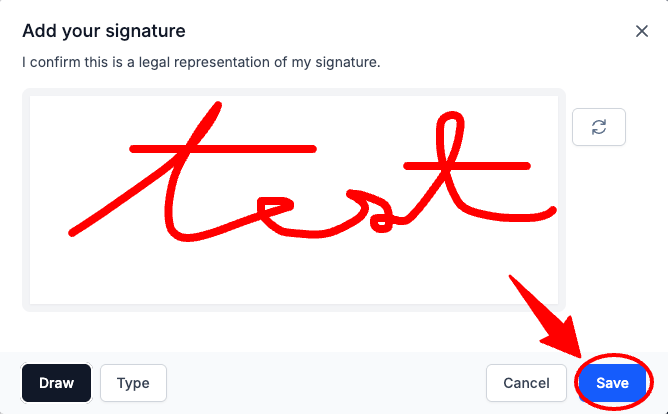
- To Type your signature, Select Type > type in the main block > Select Save
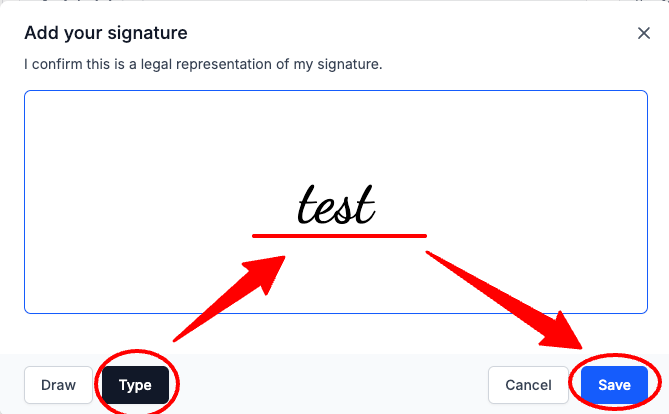
Next Steps
Updated about 1 month ago